While running your organization’s Facebook and Instagram accounts, you may notice your customers and prospects sending you messages with similar questions. Sometimes these questions can come all at once due to a change in the business or industry, or they can trickle in day after day. To help efficiently answer the same questions over and over again, Facebook and Instagram have given businesses the option to create, save, and then re-use the same message to their customers with instant and saved replies.
How to Activate Facebook Instant Replies
Turning on the instant reply feature allows your company to immediately acknowledge a customer’s message. You can customize your message to include how and when you will get back to them.
1. Click Inbox at the top of your business page
2. Click Automated Responses in the left column
3. Under the Greet Customers section, turn Instant Reply on.
4. To change your instant reply message, click Edit Message in the middle.
5. Update the message, then click Save in the top right.
If you want to add personalization to the automated reply, you have the option to include the recipient’s name, your business Facebook page link, website, phone number, email address, or address to the message.
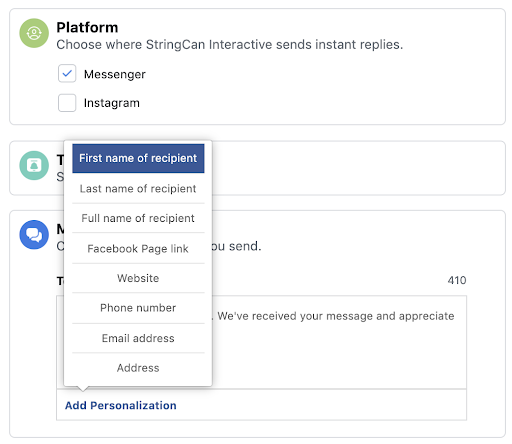
Example instant reply: "HI [Customer Name], Thank you for contacting us, we appreciate you reaching out. We will get back to you shortly! Have a great day.”
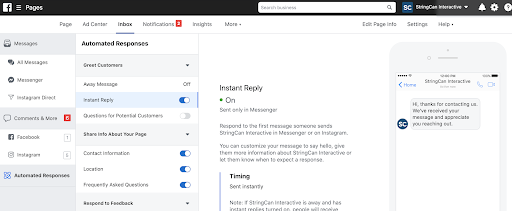
How to Activate Facebook Saved Replies
Creating a saved reply allows you to respond quickly to customer’s questions by using a template or a customized response based on the question. It’s recommended to look through your past messages to get an idea of what your most asked questions are and create saved replies around the most popular topics (i.e. business hours, prices, packed deals, and so on).
How to create a saved reply:
1. Click Inbox at the top of your business page
2. Click the message bubble icon in the bottom right corner and click Create Saved Replies
3. Enter the reply title and message, you can also add an image or personalize the reply
4. To edit or delete the reply, click the pencil icon next to the saved reply to make changes
How to use a saved reply in a message:
1. Click Inbox at the top of your business page
2. Click on the message you would like to respond to
3. Click the message bubble icon in the bottom right corner, then click the saved reply you want to use
4. Click Send
Example instant reply:“Thank you for contacting us! Our business hours have recently changed to Mon-Fri 9am to 4pm and Sat 10am-3pm. Please let us know if there’s anything else we can help you with.”
How to Activate Instagram Quick Replies
Instagram’s quick reply feature is similar to Facebook's saved reply feature. Here’s how to set it up in your business account.
How to create a new quick reply:
1. Go to your messages and select the message you would like to respond to
2. Tap the message bubble icon in the message response field
3. Tap New Quick Reply to create a new message
4. Click the + button on the next screen
5. Create your message in the message field and a shortcut to easily populate the message later
How to create a quick reply from an existing message:
1. Open a message thread where you’ve previously answered a common question
2. Tap and hold the message you’d like to turn into a quick reply
3. Click Save Quick Reply
4. The message will auto-fill or you can edit it, then create a shortcut
How to create a quick reply in your account settings:
1. Open your business account settings
2. Select Settings, then Business Settings
3. Tap Quick Replies
4. This will open the quick replies you’ve saved or allow you to create a new one by tapping the + button
5. To edit or delete your quick reply, come back to the business settings and select the message you’d like to update
How to use a quick reply in a message:
1. Click the message bubble icon in the message reply field
2. Select which reply you’d like to add to the thread
3. You have the option to edit or send
44. You can also start typing in your shortcut word to populate the quick reply
It’s recommended to edit the message with personalization elements such as the recipient’s name
We hope these social media message tools will help you save time responding to your customers, while still providing them with the most up-to-date information they need. If you need help getting these features set up, please reach out!
Work Habits & Productivity





.webp)




